|
A place to focus on practice that is free from family traffic and distractions. Sounds like the perfect place to practice but is it so easy to find? Here are two examples of different spaces for your ideal home practice space. Home Music RoomDo you have the luxury of a dedicated music room in your home? Outfit your room with a swivel office chair for your practice partner, wall mounted bluetooth speakers for listening to your Suzuki recordings or your last recital and a cabinet to file and store your music. Include a wall hanger for your violin or viola so it's always ready to go! A white board is handy for reminders and tracking assignments. Keep hydrated with a water bottle. And for some finishing touches include a motivational poster and a graphic rug that echoes the keys on a piano. A bold red music stand and a potted plant add striking pops of color to an otherwise neutral room. Shared Space Practice CornerDo you practice in a shared space? Why not make it extra special with your favorite colors? First, make the perfect practice corner with folding instrument and music stands. Next, use a zippered music bag to contain all your music, shoulder rest and pencils. You'll find this portable bluetooth speaker handy to connect to the Suzuki recordings you have stored on a mobile device. Finally, add some fun items to make your practice area special--a foot chart rug, a colorful bead counter for repeats and a letter board for messages. The best part? When you are finished practicing everything can be hidden away in a big floor basket. It's a convenient practice space close to the family that doesn't take up a lot of room in your home. Will you add some of these elements to your home practice space? Let me know in the comments below.
0 Comments
What a great year!The studio started a 30-day practice challenge in January last year. That was quite successful with most of the students joining and most completing the challenge. We kept track of progress with paper chains and it was so colorful! It gave everyone a fresh awareness of the power of daily practice. Four of the students performed in the Douglas County Solo and Ensemble Festival in March. They played beautifully and got some important feedback from their judges. Students from 3rd through 12th grade are encouraged to play every year. In April we played our annual Repertoire Recital starting with just one student and ending with everyone playing Twinkle Little Star. I was thrilled to attend the very first Suzuki of the Americas Convention in Cancun, Mexico in early May. How exciting to meet so many people with our shared vision! I attended sessions as diverse as composition for students to incorporate fiddling into your Suzuki studio. On the last day everyone gathered by the beach to take group photos of every country. For the first time in my studio, the Friends and Family recital was held in a family’s backyard. We all loved the quiet, comfortable setting. It was the perfect place to listen to the students play their pieces from Charlie Chaplin's "Smile" to Suzuki pieces to "Something Wild" from Pete's Dragon. And a beautiful setting for all the families to enjoy a picnic lunch after the concert. The Nutcracker Event was so much fun for the students. Everyone wore their best outfits and had a great time playing lots of Christmas music and watching the Nutcracker Ballet. This was my youngest group ever to participate and I'm so proud of all of them! Sprinkled throughout the year we also had several book recitals and the October Solo Recital. It was a great year. I'm excited to see what 2020 will bring!
The iPad is much more than a gaming or reading device. With more than 200,000 apps available now and more added daily the iPad is a delightful recreation. I readily admit my attachment to the slim, sleek powerhouse. (I love catching up with my favorite blogs on Flipboard and I love to play Lego Harry Potter!) But what about productivity? Can the iPad also be a useful tool for the private studio? Search the broad category of music and you’ll find more than 12,000 apps. How to choose? I started with a couple of objectives--modernize my studio while putting technology to its most efficient use; and, adapt in order to streamline and simplify my process. By filtering the enormous field of choices my iPad functions as a music library, a recording studio, a home office and the perfect tool to share information with parents. My favorite apps for the private studio are selected for: Usefulness--do they make teaching and/or managing a studio easier and more effective? Do they enhance the parent/teacher/student dynamic? Value--all of my picks come in under $5. Even though they’re a bargain it’s important to spend wisely. Look for apps that can serve more than one purpose. Keep in mind that the “lite” version is not always free. From the app store check the left sidebar of the app’s description for these words--“top in app purchases.” You may have to pay more for the features you really need. And, Simplicity--are the apps quick and easy to use? Do they simplify a process or create extra work? Remember, there’s no time to learn how to use an app while you’re teaching a student. I like to use a floor stand for my iPad in the studio to keep my resource close at hand. A floor stand also functions as a tripod for making video recordings. Shar Music has folding floor stands for iPad and iPad2 (and the new iPad) that come with a shoulder bag for travel. The only drawback is the Peak iPad stand’s desk covers the rear camera. I can work around this bug by switching to the forward facing camera. Unfortunately my attempted modification with a Dremel wasn’t successful. Not included in this article are metronomes and tuners. If you’d like to add them to your iPad start your search with free versions and be sure to read reviews. Before you get started with apps save time by setting up a couple of accounts on your computer. First, Dropbox. Dropbox is a free cloud storage service that lets you store documents, photos and video. This is especially handy because video files are very large files. Anything you upload to Dropbox can be accessed anywhere and shared between your computers, smartphone and iPad. In addition you can designate public folders to share your documents with students. Once you have uploaded a folder you’ll get access to a link you can share via email. Second, YouTube. If you’re interested in using the following video apps in your studio start out by setting up a YouTube channel for your studio. I recommend setting it up as a private channel for your website and studio performance videos. Once your channel is set you have the option to subscribe to other channels that you think would be good student resources for performances and examples. Third, SoundCloud. SoundCloud is a free sound-sharing app that allows easy sharing of sounds. Sounds are displayed in waveforms that allow users to post comments and memos. SoundCloud can be inserted into websites as a widget and then easily shared through social media. Just like YouTube, set this up so tracks of student’s performances stay private. You can also use SoundCloud to share your own performances with students. Apps for Running Your Business. Square Card Reader. Free. This credit card slider connects to the headphone jack of your mobile device. Funds are deposited into your account the next day. Sign up online and they’ll send the device free of charge. Each swipe costs 2.75% so you might want to add a convenience fee to your tuition. Use iMovie or Videolicious to make promotional videos for business listings and promotional materials. iMovie. $4.99. iMovie can be used for a few different purposes in your studio. Sophisticated editing tools allow you to create videos with camera roll pictures and video, music and titles. Make a movie to advertise your studio. Export to YouTube via camera roll. Share your video with your business listing on Bing and Google. This is a handy way to maintain a web presence without the expense of a website. Also, create a QR code from the YouTube url and print on business cards, flyers and brochures. Read more about QR codes here. Videolicious. Free. There are no editing capabilities so it’s very simple to use. Choose a template where you will receive step-by-step instructions. Select photos from your camera roll and add music from your iTunes library. Next, you will be prompted to make a short video with the in-app video camera. The app creates a short photo/video montage with no editing required. And your video clip is automatically saved to your camera roll where you can easily export it to YouTube. Genius Scan. Free. This is an iPhone app but I find it works fine for my purposes on the iPad. I use it for receipts for my studio--more specifically for taking photos of tuition checks and for copying music for unrealBook. Although this app is more than just another camera. Documents can be enhanced and sent as PDFs or JPEGs and shared to apps that are already installed on your iPad such as Dropbox or an email account. Genius Scan +. $2.99. I find I have all I need with the free version. Go ahead and upgrade if you’d like to send documents to Evernote, Google Docs or Expensify. Apps for Teaching PaperDesk. $3.99. This is one of my favorite apps; I recommend buying it. It’s a feature-rich notebook for the iPad. Type, write and draw with a slew of fonts and colors and correct with a full set of editing option. You can even rest your wrists on the pad without interfering with drawing. Insert photos and PDFs. Record audio that can be synced with your notes in text mode. Everything can be shared with Dropbox in fact, notebooks can be set up to automatically sync to Dropbox. I keep a notebook for each student where I jot down reminders, take a photo of their assignment chart, take photos of anything from correct hand positions to the right way to put on a shoulder rest. During a lesson we can make a short recording of a specific practice technique and email it to their home for reference. If you’re not ready to buy try PaperDesk Lite for free. iMovie. $4.99. I use iMovie to record short video tutorials for my website/blog on subjects such as how to tune the violin. Videos are uploaded to my private YouTube channel and then embedded in my blog. Anytune. Free. This app has a selection of upgrades ranging from $1.99 to turn off the ads to $14.99 to upgrade to pro HQ. Select a track from your iTunes library. Anytune works like the Amazing Slow Downer to adjust the playback tempo without altering the pitch, for a fraction of the price. I use this for my young Suzuki students to play along with a slower version of the piano accompaniment. You can also create loops to help practice a passage many times. The ads are not appropriate for the studio (online dating sites) so I have paid for that upgrade. GarageBand. $4.99. Great app for many uses and it is so much fun. One helpful use is to record myself playing my students’ newest pieces. It makes a great listening example for home study. Use the audio recorder and your iPad’s built-in microphone although you can also use an external USB mic with the iPad’s camera kit. Your track can be shared via iTunes or mail or even shared (privately) to YouTube or Soundcloud. unrealBook. $4.99. Designed for gigging musicians by a gigging musician this app is a PDF reader with a lot of music editing features. Alphabetize and index your music so you can easily find the file you need. Make notes, add text and highlight. Use a stylus to add slurs and fingerings. The app also includes a metronome, pitch pipe and recorder. It’s an ideal app for a teacher who works at a remote studio or travels to students’ homes. Add music via file sharing in your desktop iTunes menu. An even easier work-around? Scan the music you need with Genius Scan and add it from your iPad. From the “documents” tab in Genius Scan tap the “share” icon, then the “other apps” icon, select a document size. You should see a list of exporting options. (Since I have installed Dropbox, unrealBook and PaperDesk on my iPad I can choose any of these applications.) Select unrealBook and you can take all your music with you. I originally selected this app because of its ability to play music from my iTunes library. A similar music reading app is forScore. $4.99. Coach’s Eye. $4.99. I just heard about this app last week and bought it without blinking an eye. Designed for athletes, Coach’s Eye allows you to analyze a student’s video performance with a complete set of drawing tools and recorded comments. Take a video of your student, open the clip in this app and slow or stop the clip to analyze for ideal positions. Share your annotated clip via email, Dropbox and Evernote for review by students and/or parents. Educreations. Free. Another new app to me. Start by signing up with educreations.com which hosts the video lessons created with this app. Teach whiteboard lessons with photos, markers and audio. Share the video lesson either publicly or privately on their site and share the link with students. The Educreations site is filled with shared lessons so see what others are teaching. It’s too new for me to have worked with it a lot but I imagine it would be perfect for very young or new students. Start with a photo of a fingerboard, add tapes and note names. Play the song while you point out the notes. This app could be a great between-lessons resource. Here are a couple more that you might want to investigate on your own: Skype. Free. Offer virtual lessons via Skype. I do offer Skype lessons. In addition to being convenient they are a good option for doing make-up lessons. An iPad on a stand that can move around the room is a distinct advantage over the camera on a fixed desktop or a laptop. Dragon Dictation. Free. This is a popular voice-to-text app. It works a little better with an iPhone because you can speak directly into the microphone. Even though it’s used more for social media I can see it being useful for a parent taking notes during lessons. The more you use the app the better the system adapts to your voice. There is a 60-second limit to each press of the record button but you may record longer messages in sections. Apps for Students In-Lesson Resources GarageBand. $4.99. Create a percussion accompaniment as an alternative to scale practice with a metronome. The Smart Drums option is slick for making rhythms with a drum machine or drum kit. Employ a jazz trio of instruments to make a 12-bar blues loop for introducing improvisation. With the last update Smart Strings, a whole orchestra of instruments, was added to the list of instrument choices. Demonstrate scales, chords, etc with an orchestra. Before you incorporate this into your lessons make sure you have a set plan and time limit--this app is addictive. Tenuto. $3.99. A series of musicianship exercises including note, interval, chord, key signature identification. The exercises are fully customizable by clef (even alto clef), note range, and more. There is a companion app for music theory from the same developer, Theory Lessons. $1.99. Included are 39 music theory lessons beginning with the basics-the staff and clefs-and ending with an analysis of The Moonlight Sonata. Both are adapted from lessons at Ricci Adams’ free site musictheory.net. Even though the website is a free resource I prefer spending a little lesson time supervising my students use the app.
iMovie. $4.99. This is also a great app for making movies of student performances. Video your performance class and edit with iMovie. Share with studio families via a private YouTube channel. If you don’t need to edit make a free movie with the camera and send directly to YouTube. In addition, your iPad has access to the entire internet. Sometimes, you’ll need to search for resources--especially if you teach in a remote location. For example there’s not a good music dictionary app available now; use the internet instead. Try these two terrific sites: www.naxos.com/education/glossary.asp which also contains a comprehensive introduction to classical music and a guide for how to enjoy a concert, and www.music.vt.edu/musicdictionary/, a multi-media music dictionary complete with audio pronunciation and musical examples. Apps for Parents Resources for Parent Reference and Feedback PaperDesk. $3.99. The perfect tool for teacher note-taking is just as handy for parents. Parents who are still assisting young students can use this app for taking notes, recording parts of the lesson and taking photos of positions. As I mentioned earlier, every part of a notebook--recording, photos, notes--can be shared. An excellent option if parents of older students need additional teacher feedback. Skitch. Free. Skitch is a great photo annotator. Add arrows and text to a photo. It’s ideal for capturing a perfect left hand position, adding a caption and sending it to parents for visual reinforcement. Send photos via email or share to Evernote. Skitch is available on iPad, iPhone, Mac and Android. In addition to music studio purposes, this Skitch works beautifully to capture computer screen shots. Really make your point by emailing an entire annotated screen shot; not just a link. Fingering Strings. $2.99. This app is better suited to string classrooms but I think parents can learn a lot from it. This app is a fingering chart for all stringed instruments and treble, alto, bass and tenor clefs. Select an instrument and a note from the staff. In addition to sounding the note this app shows every place the note can be played on the fingerboard. Select a variety of viewing options such as a keyboard display, color-coded strings and a chart of each position on the fingerboard. MSO Learn. Free. A virtual orchestra. See each instrument. Hear each instrument. Listen to the entire symphony or just one section. This interactive app from the Melbourne Symphony Orchestra introduces instruments and the people who play them (even learn their favorite place to eat after a concert). It’s so much fun to learn about the orchestra in this engaging, personal way. They did a great job with this app! Audio Recording. Sometimes, parents may want to make an audio recording of a lesson or a home practice session. Useful audio apps are hard to come by. Aside from PaperDesk it’s a challenge to find an app that is inexpensive and able to send a file longer than 3 minutes. GarageBand is my top choice for this use. Even though it’s not free this app has many different private studio applications with no restriction on file size. Video Recording. If you or parents just need to observe a taped lesson or practice session the pre-installed camera is your best choice. If you need editing features use iMovie. This list is a good starting place for private studio teachers. But there are more improvements and more apps on the way. Dig into the app store and find the products that suit your needs, your lifestyle, your studio. Read reviews. Test free versions until you’re ready to upgrade. Experiment during your practice sessions and share my picks with your studio parents. Most of all, try something new and have fun exploring. Alice laughed: "There's no use trying," she said; "one can't believe impossible things." "I daresay you haven't had much practice," said the Queen. "When I was younger, I always did it for half an hour a day. Why sometimes I've believed as many as six impossible things before breakfast." ~Alice in Wonderland~ You might be surprised to hear this 11-year-old violinist perform. Impossible you may say. Yes, she is unbelievably talented. But she could never achieve this level of virtuosity without practice. So students, keep practicing. Practice every day. And while you're at it--practice dreaming the impossible. "11 year old Korean violinist Soo-Been Lee performing Wieniawski's Variations on an Original Theme in A major in the final of the Junior Division on the 2012 Yehudi Menuhin International Violin Competition | Soo-Been was awarded 2nd prize"
|
Beyond Classical
|
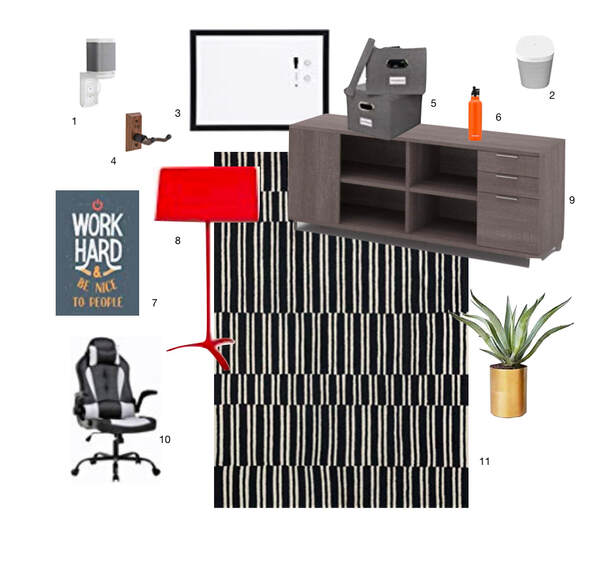
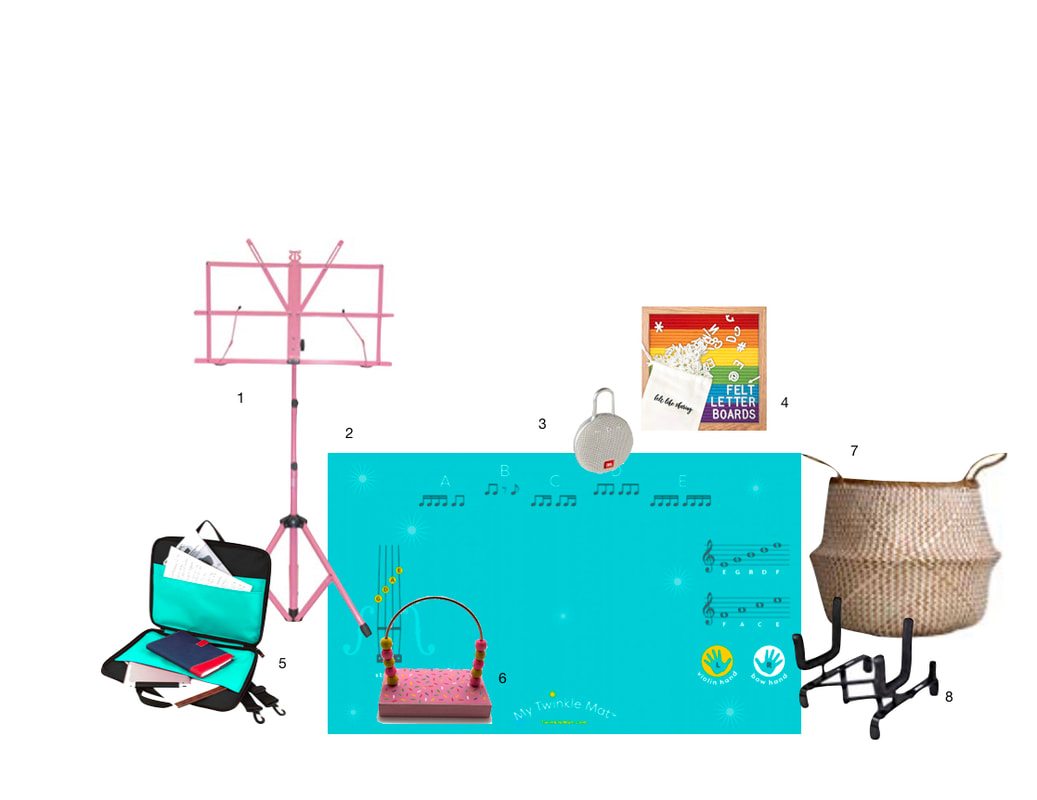



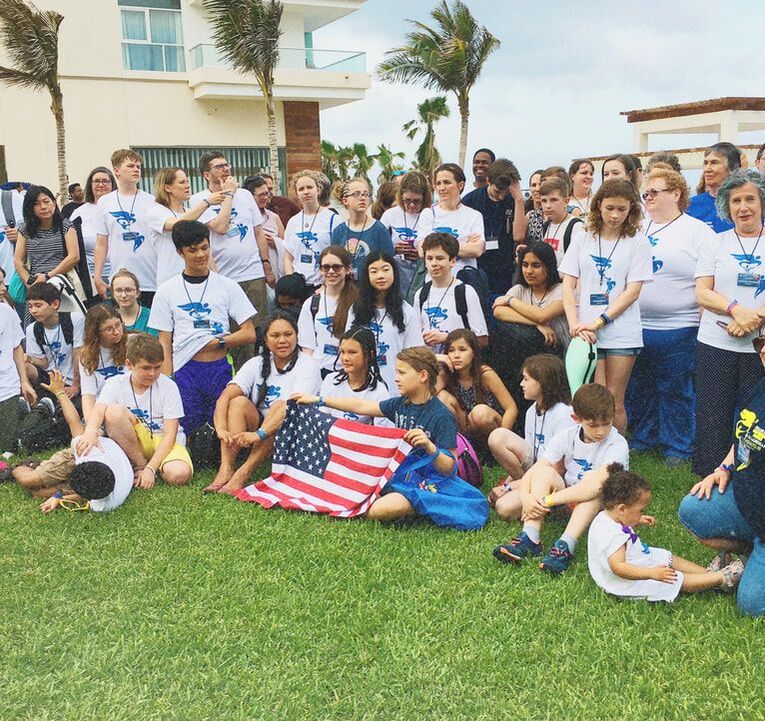





 RSS Feed
RSS Feed
